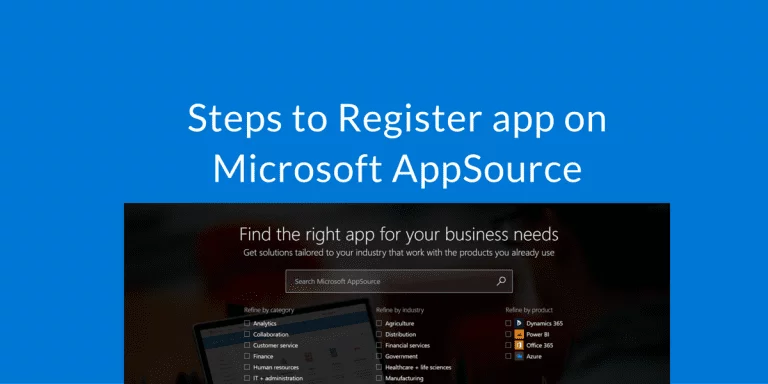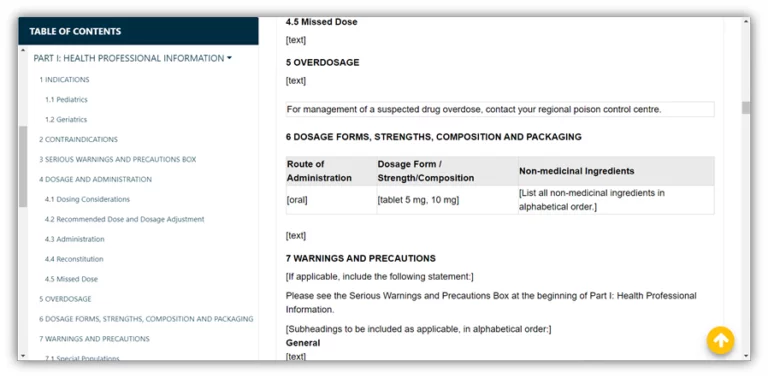For Microsoft partners who are planning to publish an app on AppSource, this post is a guide that explains the first two steps for getting the process started for an AppSource submission. This can include any type of apps ready for publication, such as Dynamics 365 for Operations, Sales, Financials, Customer Service, Field Service, and Project Service Automation. It also covers Power BI, Office 365, Azure, and Dynamics NAV solutions.
AppSource Guidelines and Requirements
Once you have a detailed idea for a solution to publish on Microsoft AppSource, you will need to review app criteria requirements list. These requirements may be changed or updated to ensure customer safety and to offer all partners the opportunity to succeed.

To find more information on how to enable AAD federated SSO check Microsoft resource here.
The First Step:
After reviewing the guidelines would be to submit a pre-approval to the Microsoft team using this link. It will include general information about your company, the App name, and a general high-level description of the application. When this form is submitted to Microsoft for pre-approval, you will receive an email like the one below:
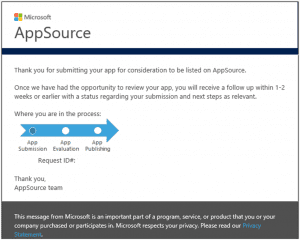
The Microsoft AppSource team will start reviewing the pre-submission. They will respond with a detailed guideline and process on how to publish your application on AppSource specific to the type of Microsoft product (Dynamics 365 for Operations, Office 365, Power BI, etc.).
The following is the last email you will receive before Microsoft contacts your company with a validation process plan:
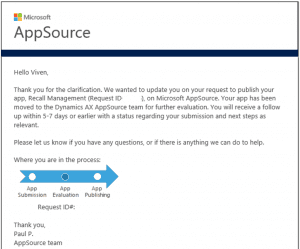
The Second Step
This is a simple yet very important step in the publishing process: sign up for a Microsoft Development Center account if you do not already have one. As per Microsoft: “Before you can publish your app to AppSource, you will need a Microsoft Development Center account. A developer account lets you submit apps to Microsoft marketplaces, including the Windows Store, Office Store, Azure Marketplace, and Microsoft AppSource.
You can check to see if you already have access or register here.
When you’re ready to get started, you can sign up for either an individual/student account or a company account. Partners should only need one developer company account.
- Enter your contact information
- Choose a publisher display name
- Provide a payment method for the one-time registration fee (Visa/Mastercard, Paypal where available, or a promo code. Please note that prepaid credit cards are not accepted). No renewal is required. Pricing is as follows:
- Individual accounts cost approximately $19 USD
- Company accounts cost approximately $99 USD (exact amount may be dependent on your country or region).
It is important to note that you must be signed in with the Microsoft account that you want associated with the developer account.
NOTE: You only need one developer account per company (not one per submission); a one-time registration fee applies.
Reserve and Register app name on Microsoft AppSource
Once you have registered, get familiar with the Dashboard, where the details for the application will be. In the Dashboard, you can also give access to other company members for the development account (CEO, developers, marketing). The final initial step is to reserve the app name you are trying to publish. To do this, please go to the Dashboard > Apps > Create a new app button, and you will see this page:
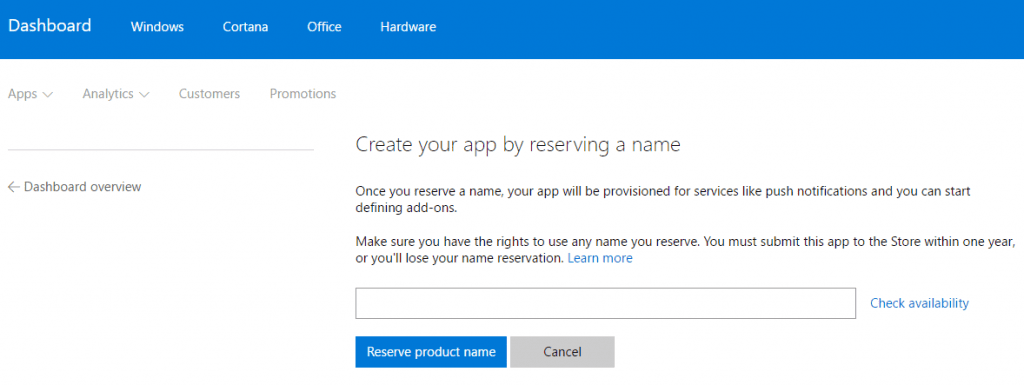
All the above steps apply for AppSource submission for any type of Microsoft product. From here, the next step would be to start working on developing the application with your company. The Microsoft AppSource team will guide you towards the validation process for your specific product.
In the next blogs we will focus on submission for Microsoft AX products (Dynamics 365 for Operations – formerly AX7). This includes using LCS (Lifecycle services), Microsoft Azure guidelines, and any further steps involved in publishing a Microsoft Dynamics 365 for Operations solution on AppSource