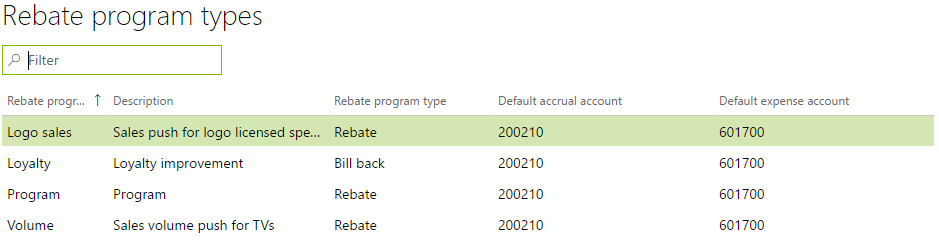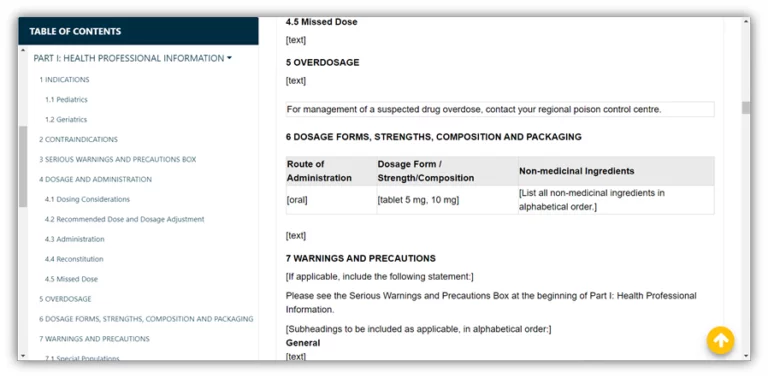The rebate functionality within Dynamics 365 for Operations is quite robust. It allows managing customer or vendor rebates by accruing an expense for rebates at the time a sale occurs. At the time of payment, you can process rebate directly to a customer balance in the form of a credit note in Dynamics 365. Also, you can create a vendor balance which can be paid electronically or by cheque. For this post, we will discuss how to process a rebate in Dynamics 365 once all the initial setup is complete.
The rebate accrual account and expense account are defined within the Rebate Program Types form as seen below:
This determines the journal entry that will be booked at the sales order invoice stage. You can set up multiple rebates that are applied in the following criteria:
- A single customer
- A group of customers
- All customers
- A single item
- A group of items
- All items
You define the rebate terms using the Rebate Agreements form which is broken up into two sections: header and lines sections
The header section allows you to input the following criteria:
- Rebate program ID which has information on the type of rebate program that will be applied and main accounts used
- Applicable customer and item information
- Applicable unit of measure
- Minimum Quantity value and amount to trigger the rebate feature
- Start and end date for rebate agreement
The lines section allows has additional information that is attached to a rebate agreement. These are:
- Additional customer and item information if different rebate terms are applicable to different items or customers
- Quantity breaks if rebates change based on volume a customer orders
- Amount type determines whether a dollar amount per unit, fixed dollar amount regardless of amount ordered or percentage of the net invoice is booked.
Below you can see a snapshot of the rebate agreements header and lines information:
Once a rebate is marked to be processed, the following steps are used to create a credit note for a customer or pass along to Accounts Payable:
- Go to the All Customers form by going to Accounts Receivable > Customers > All Customers
- Select the customer which a sales order was created for and has a rebate that has a status of Marked.
- On the Action Pane go to Collections > Settle Transactions
- Within the Settle Transactions Form, go to Functions > Rebate Programs
- Click Edit on the Rebate Programs form and select the rebates you would like to process as a credit note or transfer to Accounts Payable
- Mark the applicable rebates and select Function > Create Credit Note / Pass to Accounts Payable
- The rebates have been processed and you can close the applicable forms to return to the home page.
If you have any questions about the rebate functionality in Dynamics 365 or other modules feel free to reach out to us.